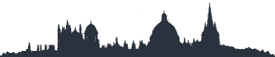Email setup - Mac
Setting up my email with Mail for Mac OS X 10.4
On the menu bar click Mail, then Preferences, then Accounts and finally click the plus at the bottom right.
The mail server details are mail. followed by your domain name (mydomain.co.uk, mydomain.com etc)
General Information
Account Type: IMAP
Account Description: A personal description for your mail box
Full Name: Your Name
Email Address: The email address you created
Click Continue
Incoming Mail Server
Incoming Mail Server: mail.mydomainname.co.uk
Username: your email address
Password: mailbox password
Uncheck use SSL
Set port 110
Click Continue
Outgoing Mail Server
Outgoing Mail Server: mail.mydomainname.co.uk
User Authentication - ticked
Username: your email address
Password: your mailbox password
Click Continue
Account Summary
Check your settings
Click Continue if you are happy with them.
Click Done